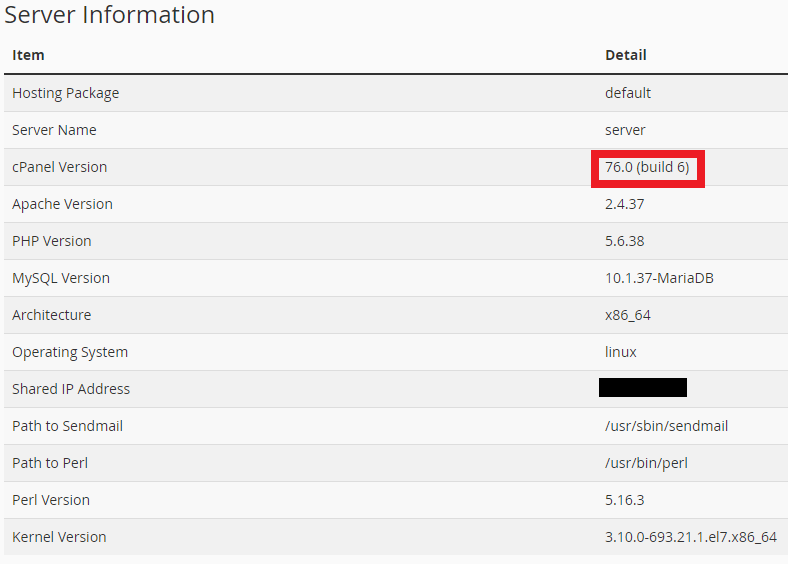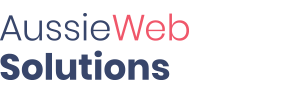cPanel adds new features and functionality all the time. Sometimes when trying to assist you, it is good to know what version of cPanel is running on your server.
- Log into your cPanel account
- On the right side of the screen, click "Server Information":

- You should see the cPanel version listed here along with other software versions. The server in the image below has version 76.