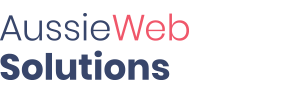Have you ever had one of your emails marked as spam? According to statistics, 80% of all sent emails are spam. As a result, spam filters are becoming stricter and even legitimate emails can end up in spam. There are some steps you can take to ensure that all your emails are being delivered into the inbox. But firstly, let’s discuss what the spam filter is and how it works.
What is a spam filter?
Even 5 years ago, the idea of the spam filter was something new and its work wasn’t checked enough. The spam filter is like a searching system, that scans the emails. If some suspicious material is found, the email ends up in junk.
How does the spam filter work?
The information that the filter looks for can be divided into three categories:
- Where the message came from:
Anti-spam organizations have created special network lists, which are called RBLs . Spam filter checks such lists for the IP, that the message was sent from. If the IP address matches one on the list, the spam score of the message increases.
- Who sent the message
Using email headers spam filters check if the email was sent by a spam engine or by a real sender. Every email has an unique ID, but when the spammers send mass emails, they all have the same ID.
- What the message looks like
Spam filter analyzes the body and the subject of the email. Strings, which can be identified as spam are 'viagra', 'buy now', 'lowest prices', 'click here', etc. Also, it looks for flashy HTML such as large fonts, blinking text, bright colors and so on. A lot of spam filters compare the whole text to the amount of suspicious words. So, for example, if your email is long, it will not be identified as spam because of a few suspicious words.
There are several things you can do to improve your email delivery:
- Don't use false or misleading header information
- The email should be identified as an ad if that is what you are sending
- The recipients should have information about your location
- Include unsubscribe link
- Do not use too many special symbols, especially at the beginning or at the end of the sentence
- Check the formatting. If it is possible, avoid different colors of the fonts
- Do not use shortened URLs. Those are often used by spammers to hide their real URLs
- Add text version of an email. When you send HTML emails, include a text version of the email
- Test email with spam checkers like https://www.mail-tester.com/ where you will send your email to the specified address and then check your score
- Check your IP and domain in blacklists. If your IP or domain is blacklisted you should whitelist it or contact your email service provider before sending emails.
- Be careful with the images. It is recommended not to send emails with images only. Make sure you have no less than two strings of the text to every image and your images are optimized
- Avoid some types of attachments like .exe, .zip, .swf. It is okay to use .jpg, .gif, .png and .pdf
- Do not purchase email lists. It is common practice to purchase lists of potential clients. However, a lot of email addresses in such lists are not correct and your IP/domain can get blacklisted for mass mailing very fast. It is better to send individual emails to real people
- Check how your emails are delivered. You can create different email accounts with popular email providers like Google, Yahoo and so on and send test emails to them
- Send the emails to your clients on a regular basis and instruct your recipients on how to whitelist your email address.