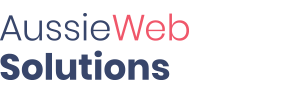- Log in to your cPanel: www.YOURDOMAIN.com/cpanel
- Click on "FTP Accounts" under the section called "Files"
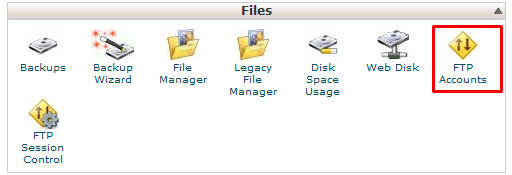
- Choose a name for the FTP account (i.e. home, work, etc.)
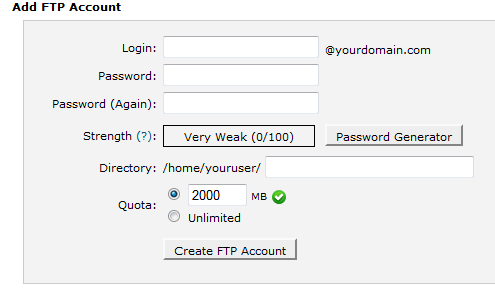
- Create a password or use the password generator to create a password and input it twice
- Choose the directory that the FTP account will have
- Set a quota
- Click on "Create FTP Account"
Note: The main FTP account for your cPanel user is located at the bottom and will be called the same as your cPanel user.